Last Updated on June 18, 2025 by Hayk Saakian
Of all the social media platforms out there, Facebook remains the best for advertising.
With 3 billion monthly active users and 89% of marketers using Facebook to advertise, the platform generates the best ROI for your restoration business.
So, if your restoration business is not leveraging Facebook ads, then the reality is you’re missing out on a lot of growth and sales.
While creating winning ads has become increasingly challenging, it’s still possible to create profitable ads that help generate more sales, leads, and bookings.
So in this article, we’ll guide you through how to run Facebook ads that drive results.
Why advertise on Facebook?
With about 2.11 billion daily active users, Facebook ad campaigns offer a unique opportunity to supplement your organic marketing strategy. But why should you advertise on Facebook specifically? Here’s why:
Reach Wider Target Audiences
Facebook offers unparalleled audience reach that allows you to target audiences based on location, interests, demographics, languages, and more.
You can leverage these parameters to target a specific audience without wasting your ad spend.
Gain Audience Insights
You get real, actionable data that helps you understand your customers better.
Facebook Audience Insights provides you with aggregated information on your customers, from their age, location, demographics, and interests to their online behavior.
This data helps you create ads that resonate. As a result, you’re not just guessing what people want—you’re using these insights to deliver exactly what resonates with them, increasing your chances of converting.
Track Ad Performance
You can track your ad performance in real-time to understand what’s working and use these metrics to improve your advertising strategy for future campaigns.
Adjusting campaigns can also ensure your budget is well spent and your ads deliver results.
How does Facebook advertising work?
Facebook ads come in several formats that allow you to promote your page, posts on your page, or your website itself.
These ads are targeted to users based on their location, demographic, interests, and actions they’ve taken on your site or page.
Once an ad is created, you set a budget and bid for each click or thousand impressions that your ad receives.
This means Facebook will charge you once your ad gets clicked on and for every thousand impressions your ad gets.
Users can then see your ads while scrolling through their feed or in the Messenger app.
Types of Facebook Ads
Facebook ads come in several formats, and each type has its unique advantages and features.
Here are four types of Facebook ad types that you can use to promote your restoration books:
1. Image Ads
An image ad contains a single image, a caption, which is the ad copy, and a call to action that brings customers to your site.
When creating an image ad, it’s important to use compelling visuals and text not too long but between 1-3 lines at most.
2. Video Ads
Video ads are a lot more engaging than image ads. Unlike image ads that use static images or graphics, video ads feature video or motion graphics that convey your message to users.
If you prefer video ads, your video should be between 30 and 60 seconds long to grab your audience’s attention.
While Facebook allows you to post videos of 240 minutes, we recommend a video between 15 and 45 seconds in length that delivers your message.
This is because users have a shorter attention span of 8.25 seconds.
So, you want to keep your video ads brief and straight to the point, as you have eight seconds to grab your audience’s attention.
3. Carousel Ads
Facebook carousel ads allow you to use up to ten images or videos to promote your business. You can also attach different text or links to each image or video.
If your goal is to highlight different services, tools, or even step-by-step processes, carousel ads are a great choice to engage your audience and encourage users to swipe through and take action.
4. Lead Ads
If you’re looking to create an email list of potential clients, lead ads are a great option.
This ad type uses a signup form on a landing page to collect contact information from customers so you can nurture and convert them to purchasing clients.
Facebook Ads Account Overview
When you’re setting up Facebook ads, understanding the key components of your ad account setup is crucial. Let’s go through the components of an ad account setup:
1. Meta Business Suite and Business Manager (Portfolio)
The Facebook business suite and manager are powerful tools designed to streamline your advertising and social media efforts.
The business suit is the front-end management of your business assets, such as your Facebook page, ad accounts, and Instagram profiles.
Here you can schedule posts across Facebook and Instagram, respond to messages, get insights and notifications, and track performance insights for both Facebook and Instagram accounts all in one place.
On the other hand, the Facebook business manager is responsible for the backend management of your business.
Here, you manage ad accounts, assign roles, organize permissions, connect Facebook Pixel, and create custom audiences for your ad campaigns.
While both tools can create ad campaigns, we recommend creating and managing your ad campaigns using Facebook Business Manager.
This is because it provides more advanced ad campaign management and detailed analytics.
2. Ads manager
The Facebook Ads Manager is a tool for managing, tracking, and optimizing your Facebook advertising campaigns.
Here, you can create and launch ad campaigns tailored to specific objectives and track campaign performance, giving you insight into what’s working and what part of your campaign might need improvement.
You can also set and manage your budget, duplicate, pause, or relaunch successful ads in the future.
3. Ads account
Your ad account is a tool that allows you to create ads to promote your business.
You need to create or claim a Facebook ad account to be able to use the Facebook ads manager.
You can create and manage up to 25 ad accounts, and each ad account can have up to 25 users assigned to it.
However, you’re limited to creating one ad account until you have a verified payment.
4. Facebook page
Without a Facebook business page, it is impossible to advertise on Facebook.
You want to create a page to run and manage all your business advertising and marketing activities using the Meta Business Suite and Manager.
If you don’t have a Facebook page, you can create one through your Facebook profile or from Meta Business Suite.
5. Ad campaign
This is a section where you create your ad. Here, you are to define the main goal or objective of your ads.
This includes driving traffic to your website, generating leads, increasing brand awareness, or boosting sales.
6. Ad set
Under each ad campaign, you can create multiple ad sets, which allow you to test different audiences, budgets, placements, or scheduling options.
Within each ad set, you can create multiple ads with different visuals and copy to see what resonates best with your audience.
An ad campaign in Meta Business Manager is your starting point to plan, manage, and track your Facebook advertising efforts.
7. Ad
Now, your ad consists of the visuals and ad copy you want to use to promote your business and attract potential clients.
This includes images or videos that grab attention, a headline and ad copy that explain what you’re offering and why it matters, and a CTA that compels potential clients to take action.
Setting Up Your Facebook Business Page
A Facebook business page is required to run ads on Facebook. If you don’t have one yet, you want to follow the steps below to set up your Facebook business page before we get into running ads on Facebook.
1. Creating a Professional Profile
To create a Facebook business page, you want to log into your personal Facebook account. Click “Create” in the top-right menu and select “Page.”
Fill out your business name, category, and description. In your description, you want to describe what you do and how you can help your customers.
Upload a high-quality profile picture—your logo works best here.
Add a cover photo that showcases your services or team in action.
If you don’t have one, tools like Canva can help you create professional visuals, or hire a graphics designer to help create one for your business.
2. Optimizing for Search
If people can’t find you, they can’t do business with you.
You want to use relevant keywords in your page description, about section, and even in your posts.
Think like your customers. What would they search for?
Once you know the search terms clients use to search for businesses like yours, you want to include them in your page bio and every other aspect of your business page.
3. Contact Information
Add your contact information, including your phone number, email, address, services, and website.
You also want to include your business hours and make sure they’re accurate. This builds trust and makes it easy for potential clients to reach you.
4. Building Brand Identity
Once you’ve created your Facebook business page, you want to ensure that you use the same logo, colors, and tone of voice across all your platforms.
Post regularly to keep your audience engaged.
Share before-and-after photos of your restoration projects, client testimonials, or even tips on preventing water damage.
The more value you provide, the more likely people are to trust you and want to purchase your services.
And don’t forget to enable messaging on your page. Most people prefer to reach out through Facebook Messenger these days.
You want to respond to them on time, so you don’t lose them to a competitor.
How to Set Up Facebook Ad Campaigns
We’ve outlined ten easy steps demonstrating how you can set up a Facebook ad campaign for your restoration business:
1. Go to Meta Business Manager (Portfolio)
So, to get started with creating an ad campaign, you want to head over to Facebook Business Suite to create a business portfolio.
This business portfolio will make it easy for you to create and manage your ad accounts, Facebook pages, and other business assets altogether.
To do this, go to business.facebook.com on your desktop browser and click the drop-down menu at the top of the left navigation bar.
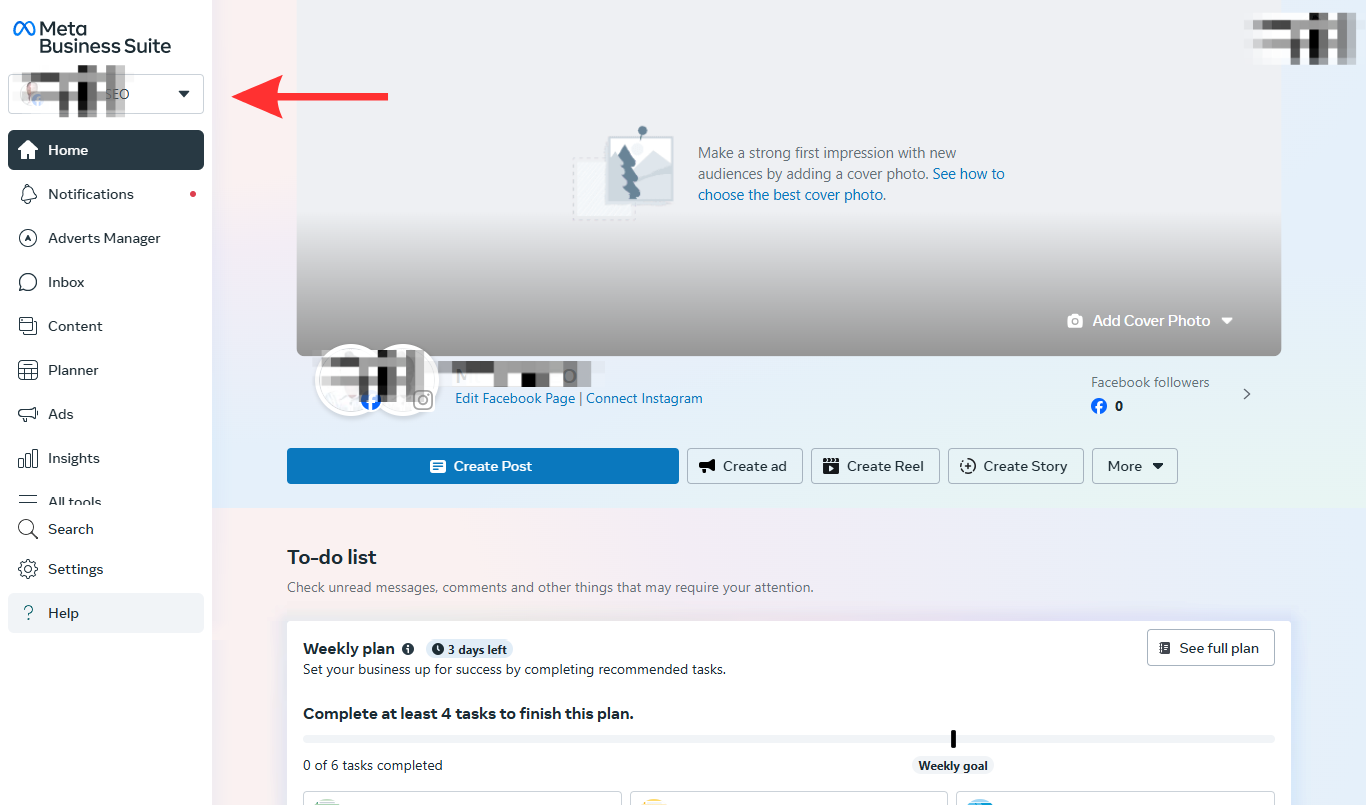
Click “Create a business portfolio” and enter your business details, such as your business page name, your name, and your business email address.
After you’ve created your business portfolio, you can now add your business pages, create ad accounts, and add other business assets.
2. Connect Facebook page
Next, you want to connect your Facebook page to your meta business portfolio, so you can manage all advertising activities in your business suite.
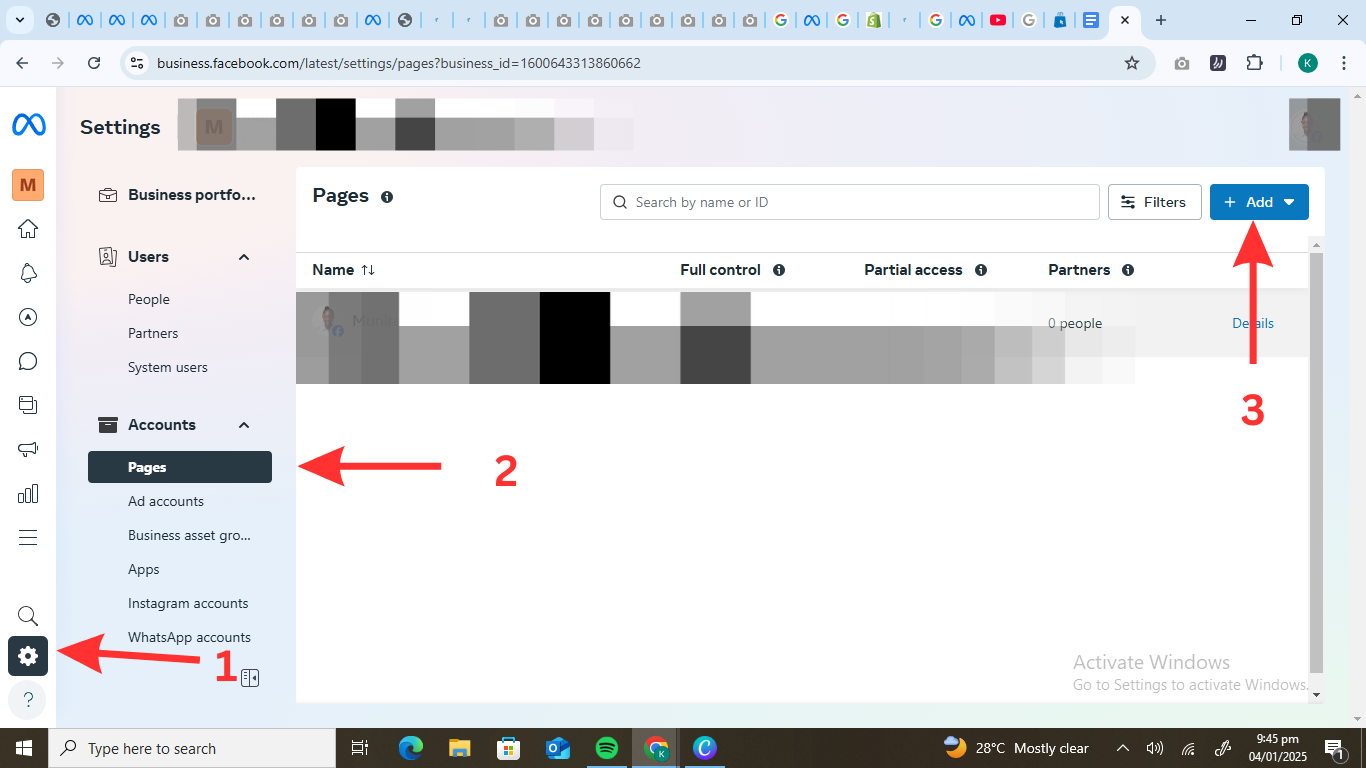
At the bottom left of the navigation sidebar, click “Settings” and select “Pages” under the “Accounts” tab.
Click the “+Add” drop-down menu and select “Add an existing Facebook page.”
After, you want to enter your Facebook page name or URL and click “Next.”
Review and agree to the terms of the agreement. Click “Claim page” and then select “Done” to connect your Facebook page to your business portfolio.
3. Create an ad account
To run ads on Facebook, you’ll need to create an ad account. To do this, you want to go to “Settings” and click “Ad accounts” under the “Accounts” tab.
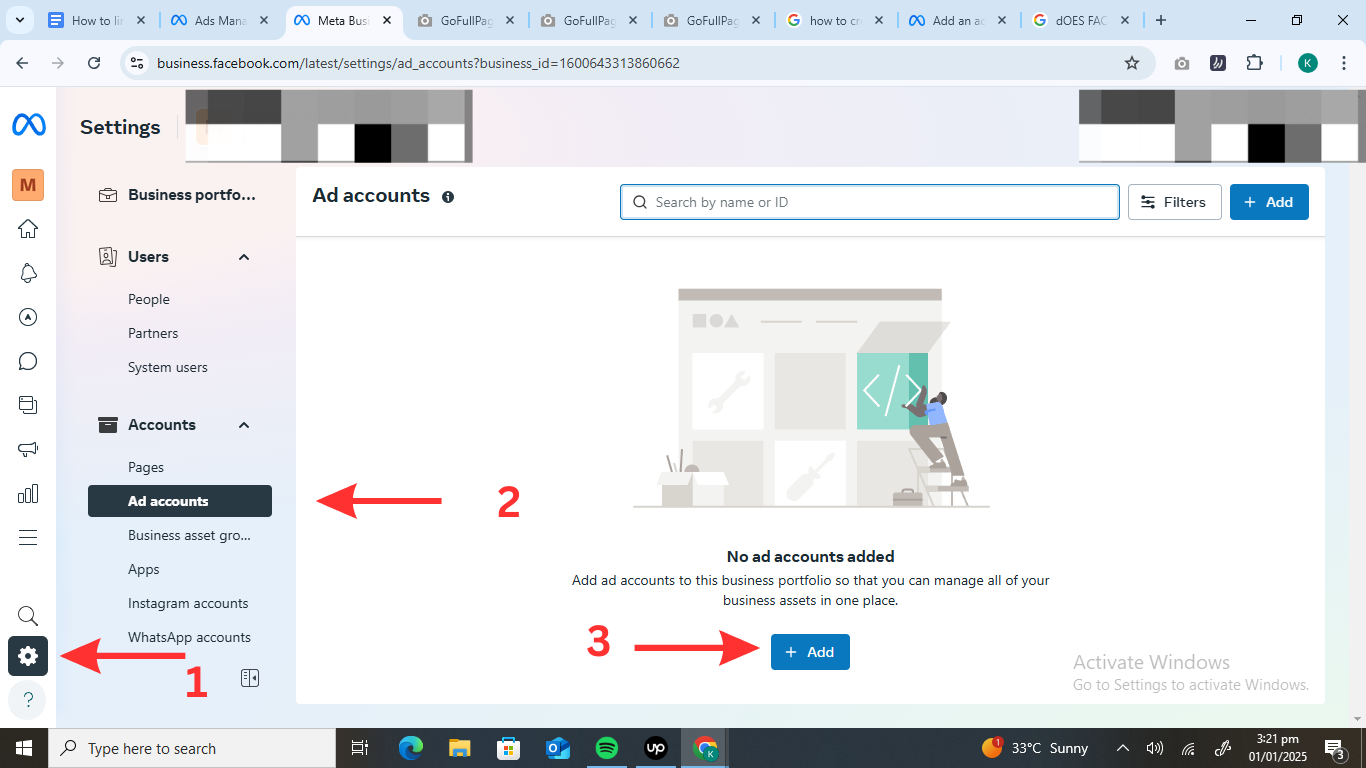
Click the “+Add” button and select “Create a new ad account.”
After, you want to provide your ad account details. This includes your ad account name, time zone, and currency.
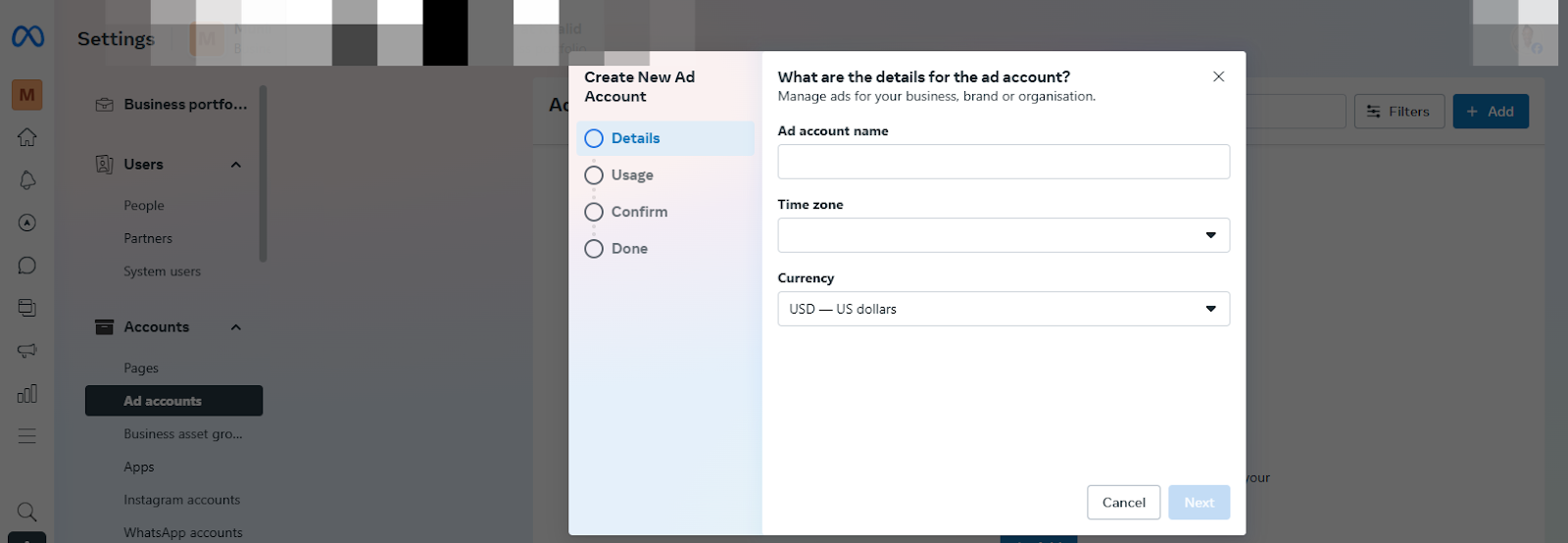
Once you’ve filled in your ad details, you’ll be asked whether you’re creating the ad account for your business or a client. You want to select “My business” and click “Next.”
Then tick the box to agree to the meta terms of service and advertising policies, and then click “Create Ad Account.”
4. Connect Facebook pixel to your site
Now this step is crucial if you want to understand how customers engage with your ad and interact with your website before taking action.
The Facebook pixel is a piece of code that provides the conversion path of your potential customers.
The data provided can help you create retargeting ad campaigns, build audiences, and optimize your ad campaigns for better results.
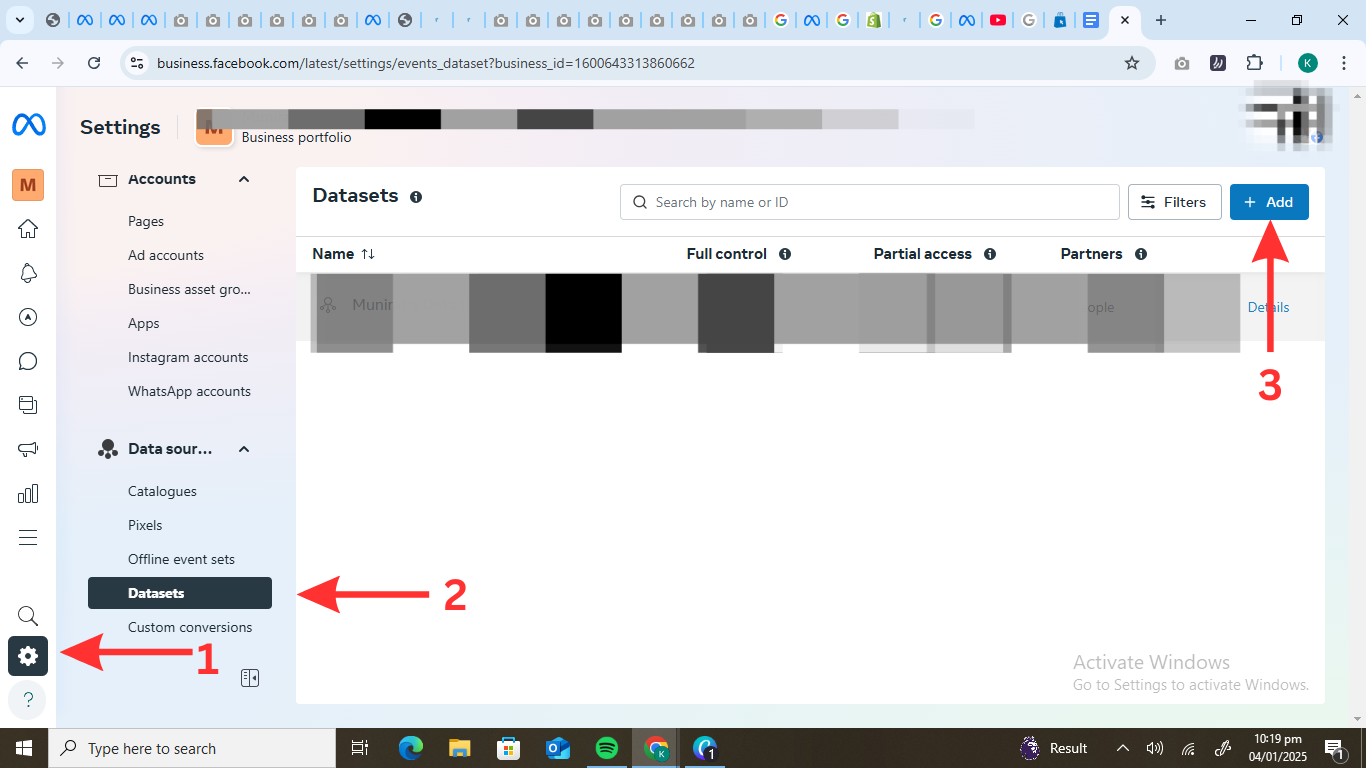
To add a pixel to your business portfolio, you need to create a dataset.
To do this, go to “Settings”, and below the “Data Sources” tab, you want to select “Datasets” and then click “+Add.”
Name your dataset and then click “Create.” Now, go to “All Tools,” which is the hamburger menu at the left navigation bar.
Select “Events Manager” and click “Data Sources.” Now, scroll down to the “Gather website events from browser activity” tab and select “Set up Meta Pixel.”
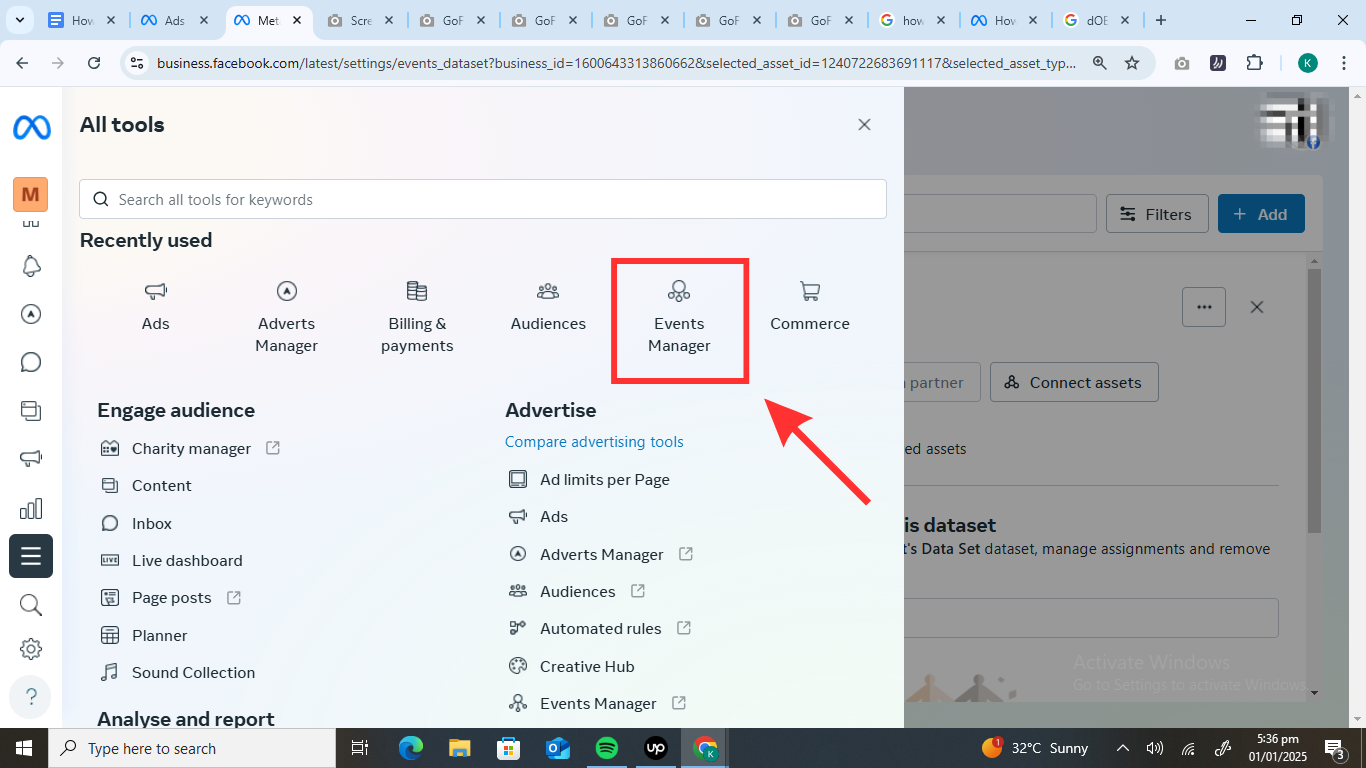
You’ll be given two options to set up your meta pixel, either by adding your pixel code manually or using a partner integration.
Using a partner integration is a lot easier and faster, so you want to click “Check for Partner” and select your website’s platform.
Once you select your partner integration, follow the steps provided in the tab to connect your account to Facebook.
Then, enter your website URL and then click “Send Test Traffic” and click “Next.” Now, you have to verify your domain and set up your web events.
5. Choose your Objective
Now that you’ve done all the settings, created your business portfolio, and connected your Facebook page and Facebook pixel, you can set up your ad campaign.
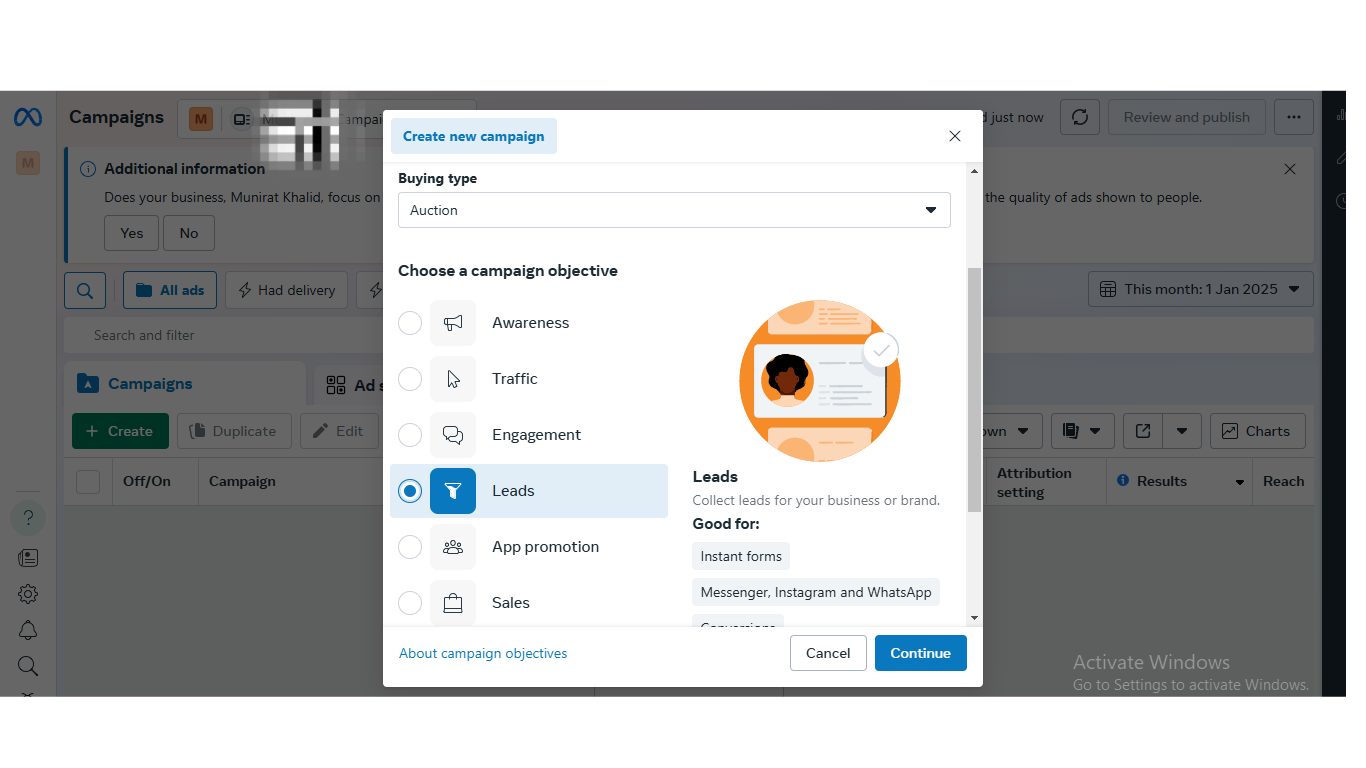
To get started, you want to choose an ad objective. This is the goal you want your ad to achieve.
It can be to build awareness, boost sales, and drive website traffic to generate leads.
You want to decide on an objective and then click the hamburger menu that says “All tools” at the left navigation bar and then select “Adverts Manager.”
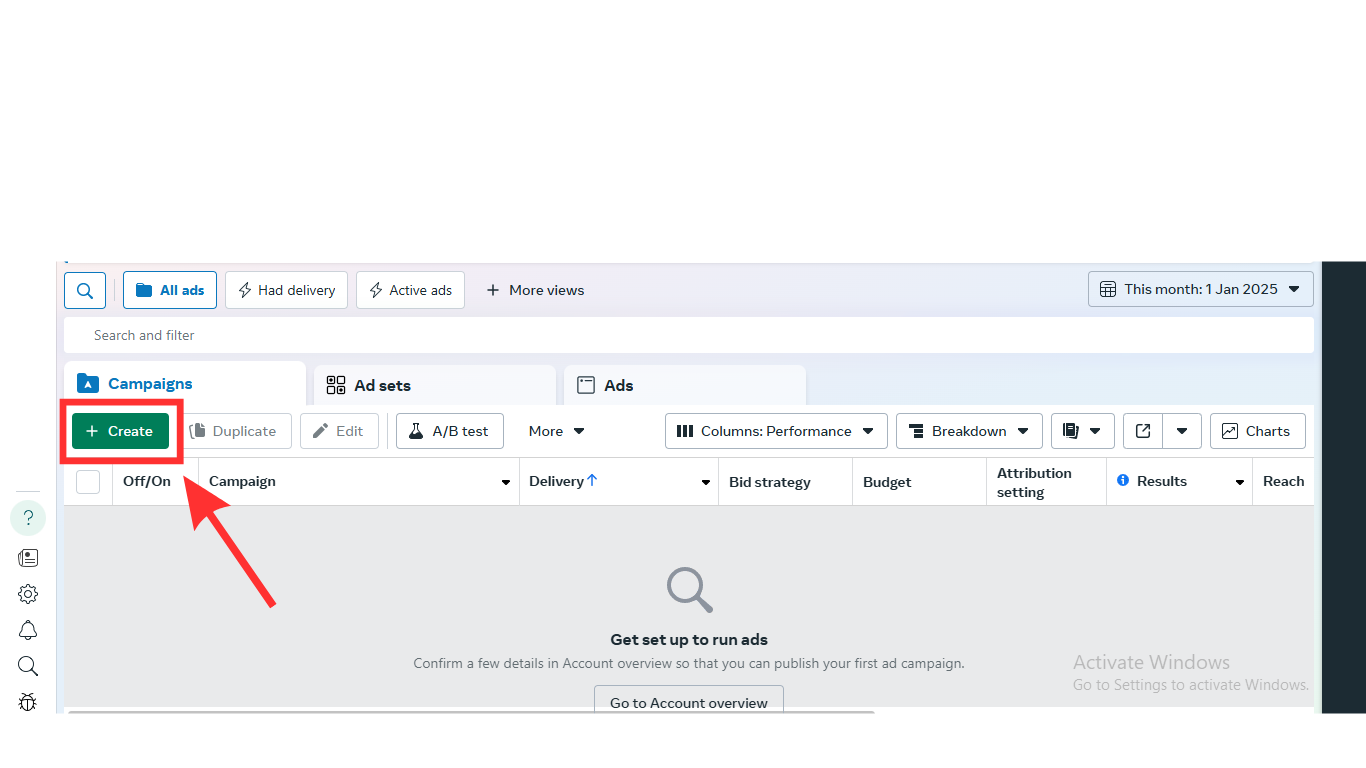
Click the “+Create” button, choose a campaign objective, and then click “Next.”
You can also create a name for your campaign or leave it at the preset campaign name and click “Next.”
6. Set your budget
Click on the Ad Set tab. Here, you can set your ad budget, and conversion location and set a specific performance goal you want your ad campaign to achieve.
When setting your ad budget, you want to decide between a daily or lifetime budget.
A daily budget spreads your ad spend across each day, while a lifetime budget sets limits for the entire campaign.
Both have their advantages and limitations.
However, we recommend you use a daily ad budget because it allows you to adjust your ad spending whenever you want and helps boost your ad performance as you get results.
You can choose the lifetime budget option if you want your ads to run for a specified period.
7. Choose your target audience
Now this step is one of the most important steps for creating a Facebook ad campaign.
It determines the quality of your leads and the possibility of those leads converting.
To choose your audience, you want to first define your target audience. Now, there are three types of audiences you can target:
Core audiences
These are people you target based on their demographics, which include their age, location, gender, occupation, and income level, and their psychographics, which include their behaviors, lifestyle, and interests.
If you know who your ideal client is, you go ahead and start selecting parameters that target your ideal clients.
You want to go to the “Audience controls” tab and include the location of your target audience and their languages.
Go to the “Advantage+ audience” tab to narrow down your target audience, select the minimum and maximum age of your audience, and their gender, and also use detailed targeting parameters to target people who match your ideal clients.
Custom audience
Here, you target people who’ve already interacted with your business.
To create a custom audience, you want to click the “Create new” drop-down menu, which is located in the “Custom Audiences” section.
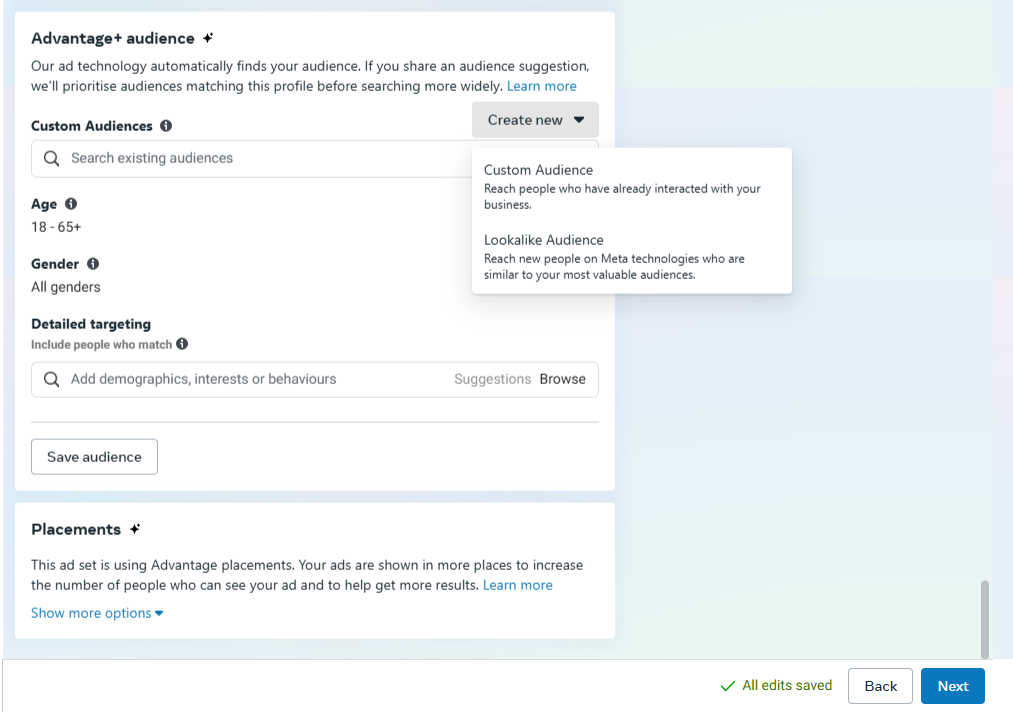
Then, select “Custom Audience” and select your custom audience source.
This is the point of contact between your customers and your brand in the past, which can be your website, app, lead forms, or Facebook or Instagram page.
If you’ve got an email list, you can upload it directly to Facebook and show ads specifically to those people. In this case, you want to select “customer list” as your custom audience source.
Lookalike audience
Here, you target an existing Custom Audience—a group of people who already know you, like past clients or website visitors.
Then, Facebook helps you find new people who share similar traits. This is what we like to call a lookalike audience.
You’re targeting people who are more likely to be interested in your services.
To create a lookalike audience, you want to follow the same step as creating custom audiences and then select “Lookalike Audience.”
Now, enter your existing audience or data source and select your audience location and size. Then click “Create Audience.”
8. Select ad placement
Ad placement is where your ad appears on Facebook’s network.
To set up your ad placement, Facebook gives you two main options: Automatic Placements and Manual Placements.
If you’re unsure, it’s best to start with automatic placements, as Facebook recommends.
Facebook’s algorithm then displays your ads where they’re most likely to perform well.
Here are some places Facebook displays your ads for maximum results:
- Facebook Feed: Here, Facebook shows your ads in your user’s feeds, making it easier to grab their attention.
- Instagram Feed: As part of Meta’s channel, Facebook displays your ads on Instagram to target your customers who spend most of their time on Instagram compared to Facebook.
- Stories: Quick, full-screen, and engaging. Ideal for grabbing your audience’s attention while viewing stories on meta channels.
- Right Column Ads: These appear on the desktop and can work well for retargeting.
- Audience Network: Shows your ads on other apps and websites, expanding your reach outside Facebook.
- Reels: A newer option that’s great if your audience enjoys short-form video content.
9. Create ad creative and copy
To create your ad creative and copy, Facebook provides three options: you can choose to create an ad using the Creative Hub, an existing post, or upload your design.
For this, you might want to hire a professional designer to create compelling ad creative for your business.
And for your ad copy, which consists of your headline, primary text, and description.
Facebook allows you to create a headline for up to 40 characters, about eight words.
But we recommend your headline be five words long, as a study from AdEspresso found that the best-performing headline is five words long, to the point, and gets the user’s attention.
When it comes to your primary text, the first 125 characters are what your potential clients see when they see your ad.
So you want to use this section of your ad to pique the interest of potential customers and a description that compels them to click on your ad.
Once your ad copy is done, you want to choose a destination and include a call to action in your ad. You can choose between the different options Facebook provides.
10. Publish your ad
Once you’ve included your CTA, you can now submit your ad by clicking the “Publish” button at the bottom right corner of the page.
Once your ad is published, Facebook then reviews it before making it live on its network for people to see.
This review is usually within 24 hours, and you’ll get a confirmation email from Facebook once your ad is live.
Measuring Success: Key Metrics and Analytics
When your Facebook ad is live and running, understanding the key performance metrics is important to measure the success of your ad campaigns.
Here are key performance indicators to understand whether your ads your bringing in results:
Key Metrics to Watch
1. Click-Through Rate (CTR)
This shows how often people click on your ad after seeing it.
To calculate your CTR, you want to divide the number of clicks on your ad received by the number of impressions (people who saw your ad) and multiply the results by 100 to get the percentage.
If your CTR is low, your ad copy or ad creative might need some tweaking.
2. Cost Per Click (CPC)
This tells you how much you pay anytime your ad gets clicked.
In this case, you want to have a low CPC, as it indicates your ad budget is getting more people to click on your ad.
A lower CPC means your ad is performing well, so if you’re getting more clicks at a lower cost, let’s say $0.50, this means you have a higher chance of converting than if you have a CPC of $1.50.
So, you want to make sure you track this essential KPI to help you optimize your ads for better results.
3. Conversion Rate
Out of the people who clicked, how many took the action you wanted (like signing up or buying)?
You want to track your conversion rate to know if your ad is delivering the results you want.
If your click-through rates are great, CPC is low, and you aren’t converting clients, there could be a problem with your landing page or offer.
You want to review your landing page and make some changes to improve your conversion rates.
4. Frequency
This measures how often the average person sees your ad.
You want to track this metric as it tells you if you’re showing the same ad to the same user.
If your ad frequency is high, and people who see your ad don’t engage with it, it could mean that they find your ad annoying and are bored with it.
So if your frequency is high and engagement is low, you want to change your ad creative and copy
5. Return on Ad Spend (ROAS)
This is the profit you make when compared to how much you spend on your ad. You want to monitor your ROAS, so you don’t overspend on ads and get little in return.
Tools to Help
Facebook provides tools like Ads Manager and Meta Business Suite to analyze your data.
Use them to understand your ad performance and see which audience, placement, or creative drives the most results.
You can also use the A/B testing option when creating your ad to understand what variation of your ad campaign performs better.
Common Pitfalls and How to Avoid Them
When running Facebook ads, it’s easy to make mistakes that can drain your budget and produce no results.
Here are some of the most common pitfalls to avoid when running Facebook ads:
Ad Fatigue
If your audience keeps seeing the same ad, they’ll start ignoring it. Nobody likes being spammed, right?
To avoid this, you want to create different versions of your ad and rotate your ad creatives regularly.
By doing this, you can identify ads that are underperforming and replace them with a different ad.
We also recommend setting a schedule to update your ads every couple of weeks or even sooner if performance dips.
Ignoring Negative Feedback
Ignoring negative comments on your ads can hurt your brand reputation.
When someone leaves a complaint, respond on time and take a proactive approach to solving customer disputes.
This helps build customers’ trust and makes your business look approachable.
Non-Compliance with Facebook Policies
To avoid your ads getting rejected you need to read Facebook’s advertising policies carefully before creating your ad campaigns.
You want to ensure your ads don’t contain prohibited content like misleading information and don’t promote any violent or sensational content in your ads.
Failure to comply with Facebook’s ad policy will lead to account suspension, ad rejection, or account restriction.
Poor Targeting
Targeting correctly is what determines the quality of your leads and the chances of you converting potential clients.
Poor targeting will only deliver your ads to people who aren’t interested in your services, resulting in poor conversions.
You want to narrow your audience to match your ideal customers.
Lack of Testing
Forgetting to A/B test will allow you miss out on better results.
The purpose of A/B testing is to identify what part of your ad works best. This can be the headline, copy or ad creative.
You can test different ad variations or create different versions of ads to see what works best. Doing this will help you optimize your ads to deliver maximum results.
Integrating Facebook Advertising with Other Marketing Efforts
Combining Facebook ads with other marketing strategies can help amplify your results.
Here are a few marketing strategies you can integrate with Facebook advertising to boost your results:
Combining with SEO Strategies
Facebook can help drive traffic to your site while SEO ensures your website is visible on search engines, which can also help improve your online presence, drive traffic, and convert leads.
You can use your Facebook ads to promote blog posts, landing pages, or content already optimized for search engines.
This can help improve your brand authority and increase your organic rankings and visibility over time.
If you need help optimizing your site for SEO, you can book a free consultation with us to provide you with actionable SEO tips that boost your overall marketing strategy and deliver results.
Email Marketing Integration
Email marketing and Facebook advertising are a dynamic duo. As discussed earlier, you can integrate your email list with Facebook ads to create custom audiences.
Then, use those audiences for retargeting. Let’s say you’ve got a segment of subscribers who opened your emails but didn’t take action.
You can retarget them with a Facebook ad to convert those prospects into purchasing clients.
We also recommend using Facebook ads to build your email list. To do this, you want to create lead-generation campaigns offering free resources, like guides or webinars, in exchange for email addresses.
Once they’re on your list, nurture them with email campaigns while keeping your brand top of mind with retargeting ads.
Cross-promotion with Other Social Platforms
If you have established your business’s online presence across multiple social platforms, it’s a great strategy to cross-promote your content on these channels.
Use Facebook ads to drive traffic to your Instagram profile or TikTok videos.
It’s a simple way to grow your presence across channels while leveraging Facebook’s powerful targeting tools.
You can also share Facebook ads on platforms like LinkedIn if your potential clients use the platform.
The idea is to meet your audience wherever they hang out online and give them a reason to engage with your brand across platforms.
This helps your target audience become aware of your brand, and the more aware they are, the more they’re likely to convert.
Unlock your Facebook Ad Campaigns Full Potential
Facebook ads can transform your restoration business, helping you attract new customers and grow your brand.
By setting clear objectives, targeting the right audience, and monitoring your ad performance, you can maximize every dollar spent.
If you’re ready to launch a new Facebook ad campaign or want to improve your results with Facebook advertising, you need to partner with an ad expert in the restoration industry
Here at Restoration Inbound, we have Facebook advertising experts with over a decade of experience delivering remarkable results for clients in the restoration industry.
Our certified team of experts can help you create optimized ad campaigns that deliver desired results.
To get started, give us a call or send in a contact form to schedule a free consultation.
FAQs
How much do Facebook ads cost?
Facebook ads can cost as little as $1 a day, but how much you spend depends on your budget and goals.
The cost varies based on your targeting, bidding strategy, and competition.
On average, you can spend between $0.50 to $3.50 per click.
How does Facebook remarketing work?
Remarketing on Facebook helps you retarget people who’ve interacted with your business.
To retarget those customers, facebook uses Pixel, your email lists or conversion API to target website visitors and show them personalized ads.
How should I structure my ad account?
Start by creating separate campaigns for each goal (e.g., lead generation, website traffic, brand awareness).
Within each campaign, organize ad sets by audience type.
For example, you can have a:
- Prospecting campaign for core audience
- Retargeting campaign for custom audience
- Retention campaign for lookalike audience.
You want to name each ad so you can easily track performance.
Why aren’t my Facebook ads working?
If your ads aren’t working, it could be that your ad is pending approval, you have a restricted ad account, or your ad creatives are not eye-catching.
It could also be a result of poor targeting and low relevance score.
Sometimes tweaking one component of your ad can help improve the results.
However, if you find that your ad account is restricted, you want to request a review on your ad account and appeal to Facebook to resolve your restricted account.
How does the Facebook ad auction work?
When you create an ad campaign on Facebook, Facebook’s algorithm enters your ad into an auction where it competes with other ads targeting the same audience.
Facebook then determines the most relevant ad to show to users.
For your ad campaign to be displayed, Facebook’sfacebook’s algorithm evaluates your bid, ad quality and relevance to the target audience.
So, it’s important to make your ad campaign as relevant as possible to get the most results possible for your budget.